How to open File Explorer windows in a separate process to the Windows UI
To use a separate process for File Explorer windows:
- Search for and launch “File Explorer Options” using the Start menu.
- In the dialog which appears, switch to the “View” tab.
- Enable the “Launch folder windows in a separate process” option.
- Click the “Apply” and “OK” buttons to confirm the change.</li.
Applies to All Windows 10 Versions
File Explorer, previously Windows Explorer and canonically “explorer.exe”, is one of the most-used Windows components. The executable has two distinct roles: rendering core UI components like the taskbar and providing the graphical file management interface most PC users associate it with.
By default, both of these roles are fulfilled by a single “explorer.exe” process. Should either component experience an issue, both aspects of Explorer will crash. Chances are you’ve experienced this before, when a crash in a File Explorer file browser window has resulted in the momentary loss of your taskbar and desktop icons. Windows then restarts Explorer automatically a few moments later, bringing the UI back to life.
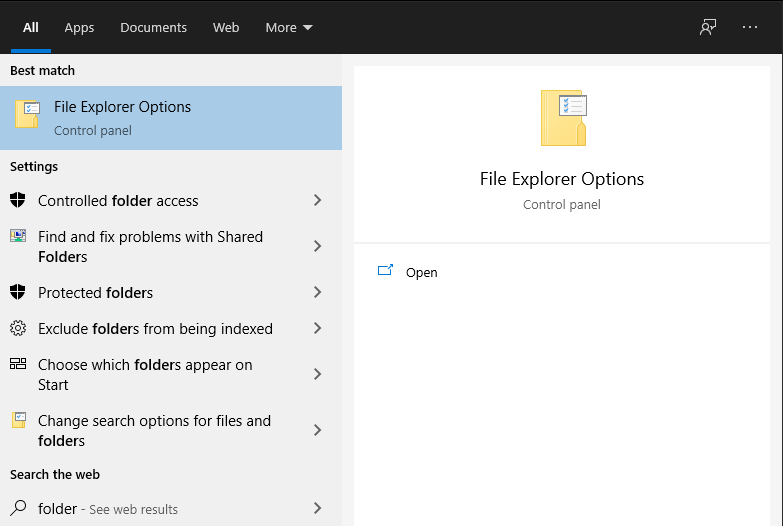
You can isolate Explorer’s two key components by forcing file browser windows to run in a separate process, independently of the system UI functions. You’ll find this setting within the “File Explorer Options” Control Panel dialog. Search for it by name in the Start menu. Alternatively, open a File Explorer window, click the blue File button in the top-left corner and then click “Change folder and search options”.

Switch to the “View” tab of the dialog which appears. Scroll down the “Advanced settings” list a little way. Find the “Launch folder windows in a separate process” option and enable its checkbox. Finally, click the “Apply” and then “OK” buttons to close the dialog.

Since Windows 10 version 1903, this setting is said to be enabled by default. In our experience, this isn’t always the case. In two recent installations of the October 2020 update by this author, neither machine defaulted to the option being turned on. It’s worth checking whether it’s enabled on your own Windows 10 device.
Once activated, File Explorer windows be opened in their own process. A crash in a file browser will have no impact on the system UI, so the taskbar won’t disappear and relaunch. Memory usage may be marginally higher than when using a single process but on modern hardware the overall performance impact should be decidedly positive.
Share This Post:
"explorer" - Google News
December 08, 2020 at 12:42AM
https://ift.tt/37GnLpD
How to open File Explorer windows in a separate process to the Windows UI - OnMSFT
"explorer" - Google News
https://ift.tt/2zIjLrm
Bagikan Berita Ini
















0 Response to "How to open File Explorer windows in a separate process to the Windows UI - OnMSFT"
Post a Comment