Windows 11 is an amazing experience. All the new features and updates from Windows 10 are quite an improvement. However, a lot of users are used to Windows 10, especially the menus and spacing. Thus, some users faced an issue with the File Explorer spacing.
How to decrease the space between the items in Explorer
If you wish to restore Explorers’ classic icon spacing, you need to decrease the space between the items (Compact view) in Windows 11. There are 2 methods of restoring classic spacing in Windows 11:
- Via File Explorer menu
- Through File Explorer options
1] Via File Explorer menu
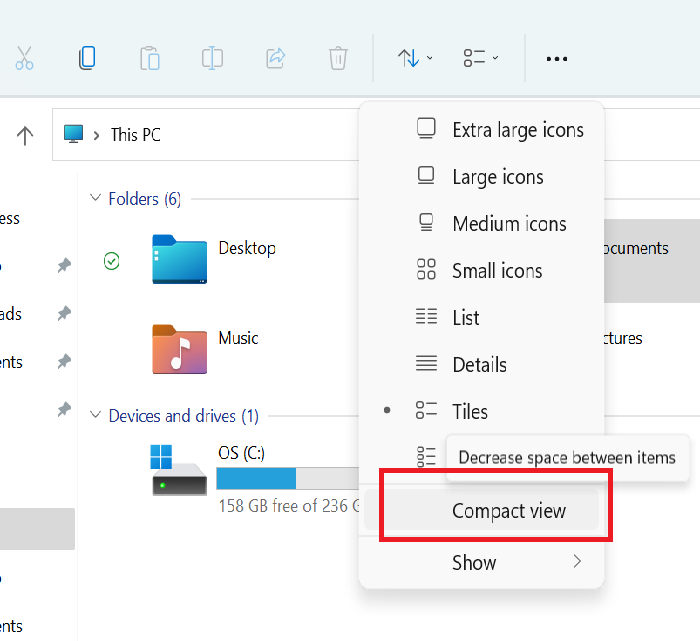
To restore the classic spacing in Windows 11 Explorer:
- Launch Explorer
- Open File Explorer menu
- Click on the Layout and view options menu
- Select Compact view.
2] Through File Explorer options
To decrease the space between the items & icons in Windows 11 through the File Explorer options, the procedure is as follows:
- Launch Explorer
- Click on the three dots at the top-right corner of the File Explorer menu (See more)
- Select Options.
- Go to the View tab
- Check the checkbox associated with Decrease space between the items (Compact view).
- Click Apply.
That’s it!
Why is File Explorer spacing an issue?
The File Explorer spacing issue is different with Windows 11, but not new. Earlier, a lot of users reported the same with other versions of the operating system before Microsoft finally released the Compact view option.
While increasing the spacing between the icons in File Explorer, Microsoft intended to better the aesthetics and readability, the users with systems containing many folders could not view all the folders without scrolling through the Quick access bar. Thus, the File Explorer Compact view could be helpful.
Will Microsoft update Windows 11 spacing?
A lot of forums confirm that Microsoft has been changing the spacing in the previous Windows systems through updates. At times, the spacing is doubled, and at times reduced. However, if you are using the Compact view settings for File Explorer in Windows 11, it should not change through an update. The settings should remain constant for a long.
Why did Microsoft increase Windows 11 spacing?
Windows 11 is more focused on touch screen users. Microsoft has had the same agenda since they launched Windows 8. Back then, they were targeting tablet users. However, most of us still use good old regular computers with keyboards so the Compact view settings are better for us.
Does this help? Please let us know in the comment section.
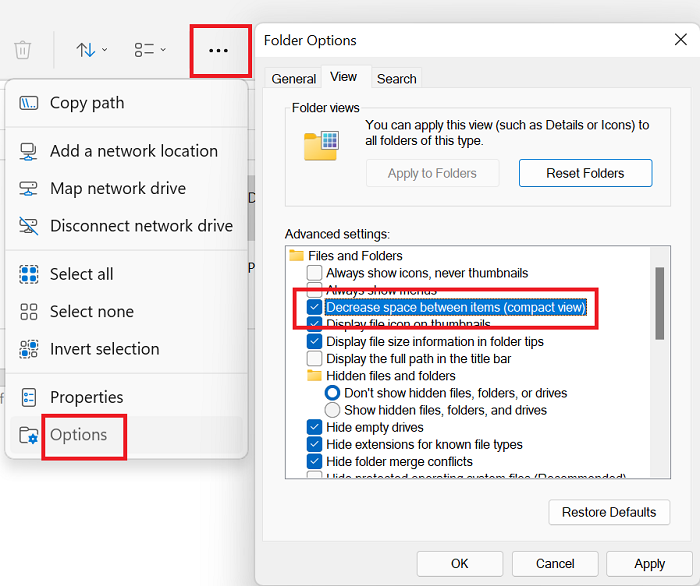
"explorer" - Google News
July 05, 2021 at 02:10PM
https://ift.tt/3jOYP7j
How to decrease the space between the items in Windows 11 Explorer - TWCN Tech News
"explorer" - Google News
https://ift.tt/2zIjLrm
Bagikan Berita Ini














0 Response to "How to decrease the space between the items in Windows 11 Explorer - TWCN Tech News"
Post a Comment